7.5 Filtering
Filtering is a process of working with lists. Filtering can be used to display specific rows of information from a list; for example, top 10 sales, members with the same name, or specific records.
Spreadsheets exercise 6
Filtering
Skills practised
- Opening a file
- Applying a filter
- Renaming a filter
- Open the Inventory workbook file available in exercise 3.
- Click on any cell in the list.
- Click on the
FILTERbutton on theDATAtab. The filter buttons appear at the top of each column in the list.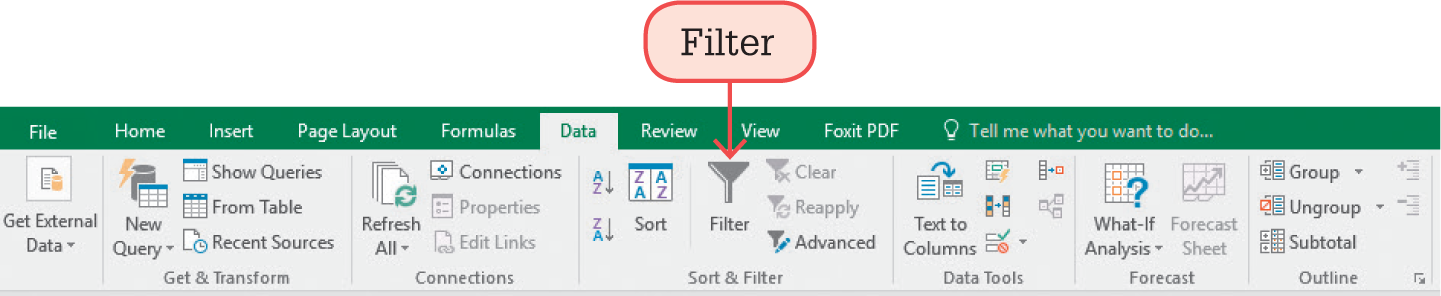
- Click on the filter button at the right of the
NAMEcell. - Click on
SELECT ALLto clear the tick – for Google Sheets, click onCLEAR– then click onMP3 RADIOandOK. Only those rows with this in theNAMEcolumn will be displayed. Notice that the filter button now has a small filter symbol on it to indicate that it is this column where the filter is applied.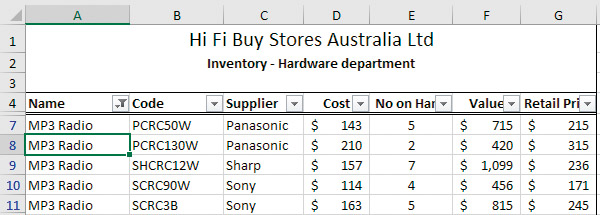
- Click on the
FILTERbutton forNAMEagain and click onSELECT ALLat the top of the list to display all records, thenOK. - Click on the filter button for
SUPPLIER. - Click on
SELECT ALLto clear the tick.
For Google Sheets, click onCLEAR, then click onPANASONICandOK. - Click on the filter button again and repeat the process with another supplier.
- Repeat to click on each of the suppliers. Which supplier supplies the greatest variety of items?
- Click on the
FILTERbutton in the ribbon to turn the filters off.
For Google Sheets, click onDATAthenTURN OFF FILTER. - Save and close the file.