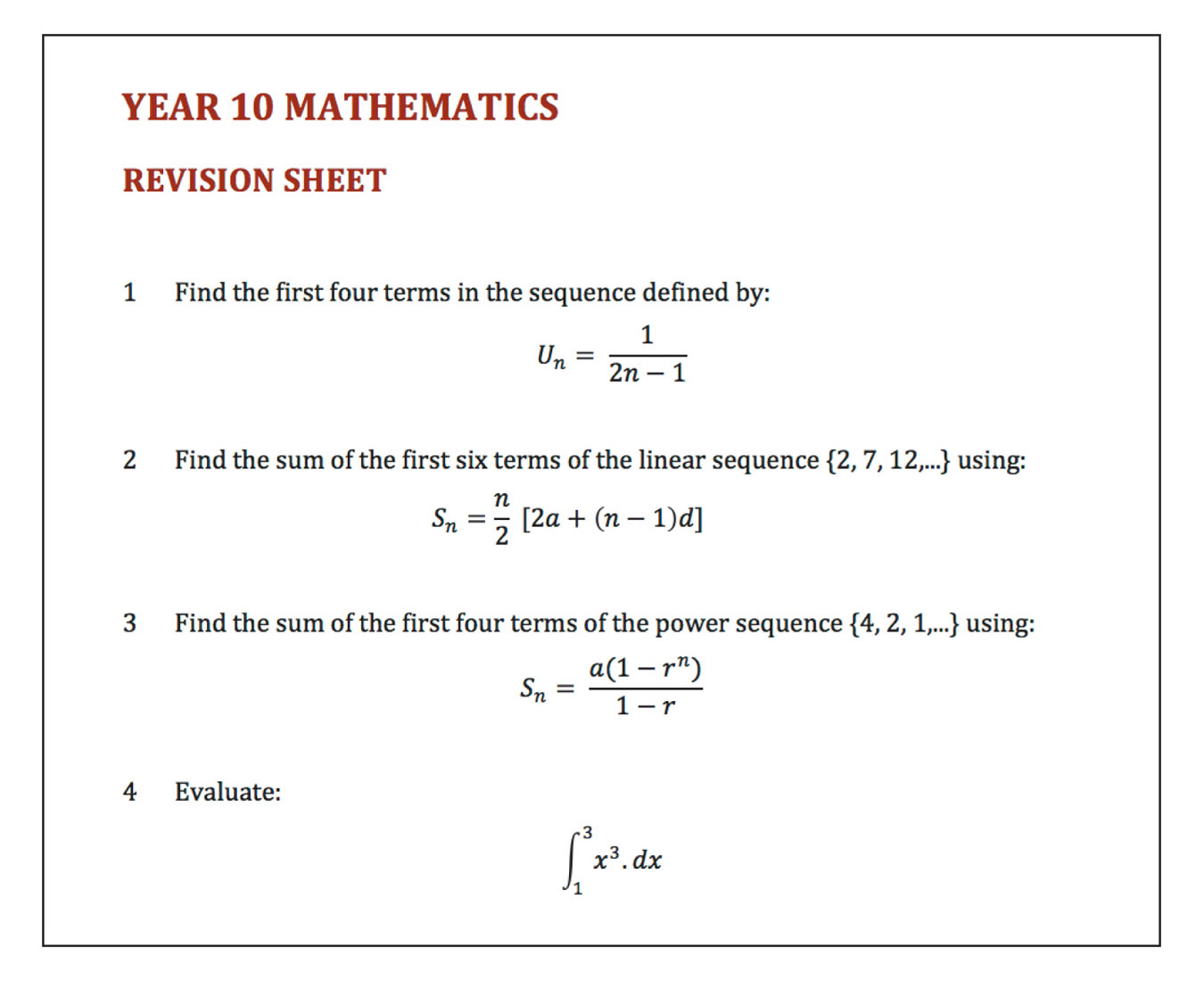3.6 Inserting equations
Equations such as mathematical formulas or scientific equations can be placed into word processing documents.
Word processing exercise 6
Inserting equations
Skills practised
- Inserting equations
- Nesting equation elements
- Start a new document, enter the text below, leaving space for the equation after each question and format the text appropriately.
- Click on the blank line after each question in turn and use
EQUATIONfrom theINSERTtab of the ribbon orEQUATIONfrom theINSERTmenu to insert the equation. - Create each equation by inserting equation elements from the
DESIGNtab of the ribbon in Microsoft Word or theEQUATIONbar in Google Docs. You enter items into the provided slots in the equation element then press the right arrow key to move the cursor out of the slot before inserting another element. - Once the document is complete, save it, spell check it and proofread it. Once corrections have been made, print a final copy or share your work electronically.